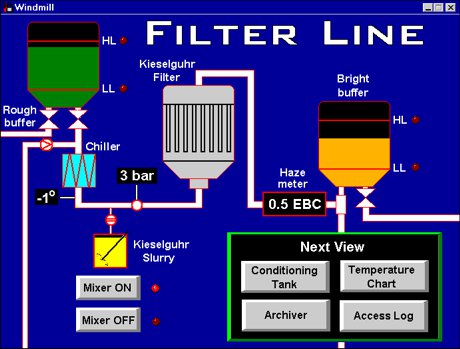Controlling Digital Outputs with Windmill Software
Push button control | Switching several digital outputs with one command | Automatically switching digital outputs depending on analogue input values | Using process mimics | Simple programming | Control via Active X
Windmill has several programs which you can use to control your digital outputs, including DigitalOut, AnalogOut, Graphics and Test-Seq. Additionally, the Windmill IML Tools make it easy for you control outputs from your own applications.
Windmill DigitalOut for Push Button Control
This software lets you control any number of digital output channels. It provides push buttons for you to change the state of each channel. You can switch each channel individually, or switch several channels at once.
Controlling Groups of Output Channels
You can group several digital channels together, so they are all switched on or off at the same time. You group them using SetupIML and then control them using AnalogOut.
Each digital channel (or line) is initially set to on or off by a single bit. When you want to always switch several channels at the same time - for example to open or close 8 relays at the same instant - you group up to 8 channels together. All 8 relays will now be controlled by a single value rather than by 8 separate ON/OFF values. In binary the value would be from 00000000 to 11111111.
Bit 0 corresponds to line 0, bit 1 to line 1, bit 2 to line 2 and so on. A value of 1 sets a line to on, a 0 sets it to off. So, for example, to set lines 0, 3, 6 and 7 to on and lines 1, 2, 4 and 5 to off you would send the following number in binary:
Data bits: 76543210 Binary: 11001001
In hexadecimal you would send "C9" and in decimal "201".
Automatically Switching Digital Outputs depending on Analogue Input Values
To do this you use the SetupIML software. Simply set alarm thresholds for each analogue input and link these to the digital output you want to switch. You can choose two thresholds for the each alarm, and select a different digital output to be triggered for each. This lets you, for example, automatically switch off a heater when a temperature rises above a certain point and then switch it back on if the temperature falls below another threshold.

Start SetupIML and double-click the analogue input channel which you want to monitor. Now select the Alarms button. You will be able to select your thresholds for switching the digital outputs.
Windmill Graphics for Process Mimics
Graphics lets you design and create your own display
and control windows. You can insert buttons to control
digital outputs. These can take any appearance you
like. There are three types of button: one that
toggles between on and off, one that always turns an
output on and one that always turns an output off.
You can also insert "LEDs" to light up when the
output is on. Finally, you can choose whether the
the digital output should initially be on or off.
For more details see
https://www.windmill.co.uk/graphics.html
Windmill Test-Seq for Sequence Control of Equipment
Test-Seq interprets a file of commands and controls
equipment and applications accordingly. It can send
commands and data to other Windows programs, or directly
to the hardware inputs and outputs. The command, or
test sequence file is a text file which you can easily
create in a text editor or word processor. Use
Test-Seq to control digital outputs depending on
timing or environmental conditions. For more
details see
https://www.windmillsoft.com/daqshop/test-control.html
Windmill IML Tools - Control via Active X
You can use the IML Tools to switch digital outputs
directly from Windows applications like Excel, from
JavaScript code running on a web page, from Visual
Basic programs or from any developer tool can
integrate Active X controls. Windmill takes care of
the communication with the hardware leaving you
free to concentrate on your application. For more
details see
https://www.windmillsoft.com/daqshop/programming-tools.html
All the Windmill programs mentioned can be used with equipment connected to the PC over Ethernet, USB, RS232, RS422, RS485 or Modbus. Contact Windmill Software at sales@biodataltd.com for more information.