Data Acquisition
»
Newsletters
To receive Monitor every month please fill in your e-mail address below. We will not pass your address to any third parties, nor send you any unsolicited e-mail.
-------------------------Monitor------------------------
The Newsletter for PC-Based Data Acquisition and Control
Issue 178 www.windmill.co.uk May 2013
--------------------ISSN 1472-0221----------------------
Welcome to our May newsletter: I hope you find it useful.
Join us at the Google+ Data Acquisition Community for
more measurement and control discussion and tips.
Should you wish to remove yourself from our mailing
please go to
Monitor Newsletter
CONTENTS
========
* Tips on Using Windmill
* Excel Corner: Regularly Saving the Workbook
* DAQ News Round-up
![]()
![]()
![]() ________________________________________________________
________________________________________________________
Tips on using Windmill
________________________________________________________
You can use any combination of hardware with Windmill
data acquisition software, including devices
communicating over USB, DDE, Ethernet, Internet, TCP/IP,
Modbus, RS232, RS422 and RS485. No matter what makes or
types of instruments you have, you use the same two
Windmill applications to specify hardware settings:
ConfIML and SetupIML. ConfIML records which hardware you
have, and SetupIML lets you choose how you wish to use
that hardware. (IML stands for Interface
Management Language.)
Start with the Software Signal Generator
========================================
So you can use Windmill without any hardware
complications, and see how Windmill works, we have
provided a Software Signal Generator. This simulates
signals coming from an actual instrument or device.
You can use it with all the Windmill programs, who
see it as just another piece of hardware
sending data.
Recording your Hardware
=======================
After playing with the Software Signal Generator
you'll next want to use real hardware. To do this
the first program to run is ConfIML. It detects
which drivers are on your computer (those for RS232,
Ethernet, USB, etc) and lets you select the
appropriate settings for these drivers.
Some drivers need very few settings. However,
the RS232/RS485/Modbus/TCP-IP driver has many
settings you can alter. This is because the
driver is designed to work with many different
types and makes of instrument. To choose these
settings run the ComDebug program.
Tailor the System to Your Requirements
======================================
After using ConfIML to record the type of hardware
you have - and, if necessary, ComDebug - open
SetupIML. Now you can configure the system as
you want it - for example specifying which
engineering units all the other Windmill
programs should use for a particular sensor or
instrument.
SetupIML scans the hardware and builds a default
setup file. Whereas ConfIML sees, for example,
a device with 16 analogue input channels that can
be used in any number of ways; SetupIML sees,
for example, a device with 5 K-type thermocouples
called Temperature1, Temperature2, etc, whose
measurements should be between 0 and
100 degrees Celsius. SetupIML lets you change these
settings, and others, for all types of hardware,
no matter how connected to the PC.
________________________________________________________
________________________________________________________
Tips on using Windmill
________________________________________________________
You can use any combination of hardware with Windmill
data acquisition software, including devices
communicating over USB, DDE, Ethernet, Internet, TCP/IP,
Modbus, RS232, RS422 and RS485. No matter what makes or
types of instruments you have, you use the same two
Windmill applications to specify hardware settings:
ConfIML and SetupIML. ConfIML records which hardware you
have, and SetupIML lets you choose how you wish to use
that hardware. (IML stands for Interface
Management Language.)
Start with the Software Signal Generator
========================================
So you can use Windmill without any hardware
complications, and see how Windmill works, we have
provided a Software Signal Generator. This simulates
signals coming from an actual instrument or device.
You can use it with all the Windmill programs, who
see it as just another piece of hardware
sending data.
Recording your Hardware
=======================
After playing with the Software Signal Generator
you'll next want to use real hardware. To do this
the first program to run is ConfIML. It detects
which drivers are on your computer (those for RS232,
Ethernet, USB, etc) and lets you select the
appropriate settings for these drivers.
Some drivers need very few settings. However,
the RS232/RS485/Modbus/TCP-IP driver has many
settings you can alter. This is because the
driver is designed to work with many different
types and makes of instrument. To choose these
settings run the ComDebug program.
Tailor the System to Your Requirements
======================================
After using ConfIML to record the type of hardware
you have - and, if necessary, ComDebug - open
SetupIML. Now you can configure the system as
you want it - for example specifying which
engineering units all the other Windmill
programs should use for a particular sensor or
instrument.
SetupIML scans the hardware and builds a default
setup file. Whereas ConfIML sees, for example,
a device with 16 analogue input channels that can
be used in any number of ways; SetupIML sees,
for example, a device with 5 K-type thermocouples
called Temperature1, Temperature2, etc, whose
measurements should be between 0 and
100 degrees Celsius. SetupIML lets you change these
settings, and others, for all types of hardware,
no matter how connected to the PC.
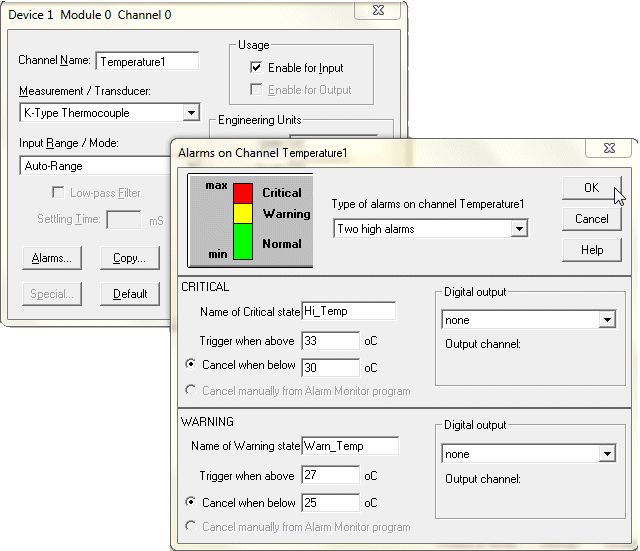 No matter how large and diverse your data acquisition
system, no matter how many different instruments and
devices you have connected, the setup details for
everything are contained in just one file. You can
save a library of these setup files, making it very
quick to switch between test rigs and experiments.
Logging and Charting
====================
Once you have a setup file, you don't need to
run ConfIML or SetupIML again. Simply open
Windmill Logger or Chart, choose the setup file
to use for this session, and start logging and
charting. The data is shown in the engineering units
of your choice, against the channel names you have
entered, and if you have specified alarm settings,
any violations of this threshold are shown in
different colours.
To summarise: ConfIML specifies what hardware you have,
eg serial and USB, and ComDebug defines serial
communications. You only need to use these two programs
during set-up.
SetupIML lets you choose how you wish to use your
hardware and Logger and Chart save and show you the
data.
________________________________________________________
________________________________________________________
Excel Corner: Automatically Saving the Workbook
________________________________________________________
When continually data logging Excel, it is useful to
regularly save the workbook, so no data should ever
be lost.
The easiest way to do this is to save after every new
reading of data. To do this add this line to your
data logging macro:
ThisWorkbook.Save
In the example macro we gave last month for logging data
(archived at https://www.windmill.co.uk/monitor177.html),
you could add the save code between the DDTerminate and
the Sleep commands, as follows:
DDETerminate (ddeChan)
ThisWorkbook.Save
Sleep SamplePeriod
This method is suitable if you are taking readings every
minute or at a longer interval. If you are logging data
every few seconds, the delay caused by saving the
spreadsheet may result in missed readings.
More Excel macros - including finding the first empty
row and overlaying Google Earth with Excel data - are
on our website at
https://www.windmill.co.uk/excel/excel-tips.html
Have an Excel question or tip? Send it to
monitor@windmillsoft.com.
________________________________________________________
________________________________________________________
DAQ News Round-up
________________________________________________________
Welcome to our round-up of the data acquisition and
control news. If you would like to receive more
timely DAQ news updates then grab our RSS newsfeed
at https://www.windmillsoft.com/monitor.xml. Read
https://www.windmill.co.uk/newsfeed.php for notes
on how to display the news on your own web site or
automatically tweet it.
Honeypots Lure Industrial Hackers Into the Open
Dummy water-plant control systems rapidly attracted
attention from hackers who tinkered with their
settings-suggesting it happens to real industrial
systems, too.
Source: MIT Technology Review
http://www.technologyreview.com/
Image sensors study the Earth's Vegetation
High performance image sensors have been launched
into space, specifically designed to chart
global vegetation.
Source: e2v
http://www.e2v.com/
Baby turtles show robots the way
For turtle hatchlings struggling to reach the sea,
success may depend on having flexible wrists that
allow them to move without disturbing too much sand.
A similar wrist also helps a robot known as
'FlipperBot' move through a test bed, demonstrating
how animals and bio-inspired robots can together
provide new information on the principles governing
locomotion on granular surfaces.
Source: SCUBA News
http://news.scubatravel.co.uk/turtles-sand.html
Temperature Sensor Market Forecast to Grow
The worldwide market for temperature sensors is
projected to reach USD 4.5 billion by the end of
2018, according to a report from Global
Industry Analysts.
Source: Global Industry Analysts
http://www.businesswire.com/
________________________________________________________
________________________________________________________
* Copyright Windmill Software Ltd
* Reprinting permitted with this notice included
* For more articles see https://www.windmill.co.uk
We are happy for you to copy and distribute this
newsletter, and use extracts from it on your own web site
or publication, providing the above notice is
included and a link back to our website is in place.
An archive of previous issues is at
https://www.windmill.co.uk/newsletter.html
and an index of articles at
https://www.windmill.co.uk/monitorindex.html
Windmill Software Ltd, PO Box 58, North District Office,
Manchester, M8 8QR, UK
Telephone: +44 (0)161 834 6688
Facsimile: +44 (0)161 833 2190
E-mail: monitor@windmillsoft.com
https://www.windmill.co.uk/
https://www.windmillsoft.com/
No matter how large and diverse your data acquisition
system, no matter how many different instruments and
devices you have connected, the setup details for
everything are contained in just one file. You can
save a library of these setup files, making it very
quick to switch between test rigs and experiments.
Logging and Charting
====================
Once you have a setup file, you don't need to
run ConfIML or SetupIML again. Simply open
Windmill Logger or Chart, choose the setup file
to use for this session, and start logging and
charting. The data is shown in the engineering units
of your choice, against the channel names you have
entered, and if you have specified alarm settings,
any violations of this threshold are shown in
different colours.
To summarise: ConfIML specifies what hardware you have,
eg serial and USB, and ComDebug defines serial
communications. You only need to use these two programs
during set-up.
SetupIML lets you choose how you wish to use your
hardware and Logger and Chart save and show you the
data.
________________________________________________________
________________________________________________________
Excel Corner: Automatically Saving the Workbook
________________________________________________________
When continually data logging Excel, it is useful to
regularly save the workbook, so no data should ever
be lost.
The easiest way to do this is to save after every new
reading of data. To do this add this line to your
data logging macro:
ThisWorkbook.Save
In the example macro we gave last month for logging data
(archived at https://www.windmill.co.uk/monitor177.html),
you could add the save code between the DDTerminate and
the Sleep commands, as follows:
DDETerminate (ddeChan)
ThisWorkbook.Save
Sleep SamplePeriod
This method is suitable if you are taking readings every
minute or at a longer interval. If you are logging data
every few seconds, the delay caused by saving the
spreadsheet may result in missed readings.
More Excel macros - including finding the first empty
row and overlaying Google Earth with Excel data - are
on our website at
https://www.windmill.co.uk/excel/excel-tips.html
Have an Excel question or tip? Send it to
monitor@windmillsoft.com.
________________________________________________________
________________________________________________________
DAQ News Round-up
________________________________________________________
Welcome to our round-up of the data acquisition and
control news. If you would like to receive more
timely DAQ news updates then grab our RSS newsfeed
at https://www.windmillsoft.com/monitor.xml. Read
https://www.windmill.co.uk/newsfeed.php for notes
on how to display the news on your own web site or
automatically tweet it.
Honeypots Lure Industrial Hackers Into the Open
Dummy water-plant control systems rapidly attracted
attention from hackers who tinkered with their
settings-suggesting it happens to real industrial
systems, too.
Source: MIT Technology Review
http://www.technologyreview.com/
Image sensors study the Earth's Vegetation
High performance image sensors have been launched
into space, specifically designed to chart
global vegetation.
Source: e2v
http://www.e2v.com/
Baby turtles show robots the way
For turtle hatchlings struggling to reach the sea,
success may depend on having flexible wrists that
allow them to move without disturbing too much sand.
A similar wrist also helps a robot known as
'FlipperBot' move through a test bed, demonstrating
how animals and bio-inspired robots can together
provide new information on the principles governing
locomotion on granular surfaces.
Source: SCUBA News
http://news.scubatravel.co.uk/turtles-sand.html
Temperature Sensor Market Forecast to Grow
The worldwide market for temperature sensors is
projected to reach USD 4.5 billion by the end of
2018, according to a report from Global
Industry Analysts.
Source: Global Industry Analysts
http://www.businesswire.com/
________________________________________________________
________________________________________________________
* Copyright Windmill Software Ltd
* Reprinting permitted with this notice included
* For more articles see https://www.windmill.co.uk
We are happy for you to copy and distribute this
newsletter, and use extracts from it on your own web site
or publication, providing the above notice is
included and a link back to our website is in place.
An archive of previous issues is at
https://www.windmill.co.uk/newsletter.html
and an index of articles at
https://www.windmill.co.uk/monitorindex.html
Windmill Software Ltd, PO Box 58, North District Office,
Manchester, M8 8QR, UK
Telephone: +44 (0)161 834 6688
Facsimile: +44 (0)161 833 2190
E-mail: monitor@windmillsoft.com
https://www.windmill.co.uk/
https://www.windmillsoft.com/
Subscribing