Monitor (ISSN 1472-0221) Issue 183
-------------------------Monitor------------------------
The Newsletter for PC-Based Data Acquisition and Control
Issue 183 www.windmill.co.uk October 2013
--------------------ISSN 1472-0221----------------------
Welcome to Monitor: thanks for subscribing. Could you
help us decide the future of Monitor by answering a
couple of questions?
1. Would you rather have:
[ ] Full articles as now or
[ ] Snippets of articles and links to the website for
more information
2. Would you prefer:
[ ] Plain format as now or
[ ] More fancy formatting with 2 columns, more pictures
and so on
3. Any other comments?
Just reply to this email with your answers. Thank you!
Should you wish to remove yourself from our mailing list
please go to
https://www.windmillsoft.com/daqshop/Monitor_Newsletter.html
CONTENTS
========


 * ASCII, Decimal, Hex and Control Characters
* Communicating with Serial Instruments: Part 2
* Questions on Using Windmill: Logging the Cold Junction
* Excel Corner
* DAQ News Round-up
________________________________________________________
________________________________________________________
ASCII, Decimal, Hex and Control Characters
________________________________________________________
When you are logging data or controlling a measurement
instrument plugged into the Com port, using software
like ComDebug, you need to enter or extract data in
ASCII characters or as hexadecimal. This is straight-
forward for letters and numbers, but what about special,
non-printing, characters like linefeeds or
carriage returns?
Char Ctrl Dec Hex Meaning
NUL ^@ 000 00 Null character
SOH ^A 001 01 Start of Header
STX ^B 002 02 Start of Text
ETX ^C 003 03 End of Text
EOT ^D 004 04 End of Transmission
ENQ ^E 005 05 Enquiry
ACK ^F 006 06 Acknowledge
BEL ^G 007 07 Bell
BS ^H 008 08 Backspace
HT ^I 009 09 Horizontal tab
LF ^J 010 0A Line feed
VT ^K 011 0B Vertical tab
FF ^L 012 0C Form feed
CR ^M 013 0D Carriage return
SO ^N 014 0E Shift out
SI ^O 015 0F Shift in
DLE ^P 016 10 Data link escape
DCL ^Q 017 11 Xon
DC2 ^R 018 12 Device control 2
DC3 ^S 019 13 Xoff
DC4 ^T 020 14 Device control 4
NAK ^U 021 15 Negative acknowledge
SYN ^V 022 16 Synchronous idle
ETB ^W 023 17 End of transmission
CAN ^X 024 18 Cancel
EM ^Y 025 19 End of medium
SUB ^Z 026 1A Substitute
ESC ^[ 027 1B Escape
FS ^\ 028 1C File separator
GS ^] 029 1D Group separator
RS ^^ 030 1E Record separator
US ^_ 031 1F Unit separator
SP 032 20 Space
The manuals for some instruments give Control characters
which you would normally enter on a keyboard or using the
instrument's front panel. Our table shows the decimal and
hexadecimal values you can enter when controlling
instruments from data logging software.
With ComDebug (free to subscribers) you can
enter special characters as decimal values. Either use
the NonPrint menu or your keyboard's numeric keypad.
Alternatively just type the hexadecimal value straight
into the Hex column.
* ASCII, Decimal, Hex and Control Characters
* Communicating with Serial Instruments: Part 2
* Questions on Using Windmill: Logging the Cold Junction
* Excel Corner
* DAQ News Round-up
________________________________________________________
________________________________________________________
ASCII, Decimal, Hex and Control Characters
________________________________________________________
When you are logging data or controlling a measurement
instrument plugged into the Com port, using software
like ComDebug, you need to enter or extract data in
ASCII characters or as hexadecimal. This is straight-
forward for letters and numbers, but what about special,
non-printing, characters like linefeeds or
carriage returns?
Char Ctrl Dec Hex Meaning
NUL ^@ 000 00 Null character
SOH ^A 001 01 Start of Header
STX ^B 002 02 Start of Text
ETX ^C 003 03 End of Text
EOT ^D 004 04 End of Transmission
ENQ ^E 005 05 Enquiry
ACK ^F 006 06 Acknowledge
BEL ^G 007 07 Bell
BS ^H 008 08 Backspace
HT ^I 009 09 Horizontal tab
LF ^J 010 0A Line feed
VT ^K 011 0B Vertical tab
FF ^L 012 0C Form feed
CR ^M 013 0D Carriage return
SO ^N 014 0E Shift out
SI ^O 015 0F Shift in
DLE ^P 016 10 Data link escape
DCL ^Q 017 11 Xon
DC2 ^R 018 12 Device control 2
DC3 ^S 019 13 Xoff
DC4 ^T 020 14 Device control 4
NAK ^U 021 15 Negative acknowledge
SYN ^V 022 16 Synchronous idle
ETB ^W 023 17 End of transmission
CAN ^X 024 18 Cancel
EM ^Y 025 19 End of medium
SUB ^Z 026 1A Substitute
ESC ^[ 027 1B Escape
FS ^\ 028 1C File separator
GS ^] 029 1D Group separator
RS ^^ 030 1E Record separator
US ^_ 031 1F Unit separator
SP 032 20 Space
The manuals for some instruments give Control characters
which you would normally enter on a keyboard or using the
instrument's front panel. Our table shows the decimal and
hexadecimal values you can enter when controlling
instruments from data logging software.
With ComDebug (free to subscribers) you can
enter special characters as decimal values. Either use
the NonPrint menu or your keyboard's numeric keypad.
Alternatively just type the hexadecimal value straight
into the Hex column.
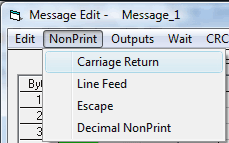 ASCII includes definitions for 128 characters, 33 of
which are non-printing control characters. Originally
these were used for instruments like teleprinters, so
many of the codes are now obsolete.
Carriage Return, Line Feed and Escape are the three that
you will most often come across. Also look out for STX
and ETX which are used to mark the start and end of
messages from instruments.
________________________________________________________
________________________________________________________
Communicating with Serial Instruments: Part 2
________________________________________________________
Last month we discussed how to quickly edit the
communication part of the set-up file for the free
ComDebug data logging software.
As we explained in the last issue, you can tell ComDebug
about your measurement instrument by making selections
in menus and dialogue boxes. ComDebug saves your settings
in an *.imd file. Some advanced users, though, like to
edit this file directly.
You will find your set-up file (*.imd) in the Windmill
directory. You can edit it in any text editing program,
like Notepad or Wordpad.
IMPORTANT: Before editing your imd file please make a backup.
The Message part of the file tells ComDebug how to grab
the data from the string of characters sent by
the instrument:
[Message1]
ASCII includes definitions for 128 characters, 33 of
which are non-printing control characters. Originally
these were used for instruments like teleprinters, so
many of the codes are now obsolete.
Carriage Return, Line Feed and Escape are the three that
you will most often come across. Also look out for STX
and ETX which are used to mark the start and end of
messages from instruments.
________________________________________________________
________________________________________________________
Communicating with Serial Instruments: Part 2
________________________________________________________
Last month we discussed how to quickly edit the
communication part of the set-up file for the free
ComDebug data logging software.
As we explained in the last issue, you can tell ComDebug
about your measurement instrument by making selections
in menus and dialogue boxes. ComDebug saves your settings
in an *.imd file. Some advanced users, though, like to
edit this file directly.
You will find your set-up file (*.imd) in the Windmill
directory. You can edit it in any text editing program,
like Notepad or Wordpad.
IMPORTANT: Before editing your imd file please make a backup.
The Message part of the file tells ComDebug how to grab
the data from the string of characters sent by
the instrument:
[Message1]
Name=Message_1
Prompt=W\C(013)\C(010)
Parse=\I"0123456789"\E(0)"\C(013)"
Ack=
This looks like gobbledygook but with the help of the
table above is actually quite easy to understand.
[Message1]
Name=Message_1
Prompt=W\C(013)\C(010)
Parse=\I"0123456789"\E(0)"\C(013)"
Ack=

Using ComDebug to enter the Prompt and Parse string
Prompt - The command sent to the instrument to
ask for data. In the example above it is W
followed by a carriage return - \C(013) - and
a line feed - \C(010).
Parse - ComDebug extracts the actual data from
the superfluous characters around it. In our
example above
\I tells ComDebug to ignore everything until
it reaches a numerical digit.
\E tells ComDebug to extract characters until
a carriage return - \C(013) - occurs. It stores
the data in channel 0.
Ack - Some instruments need an acknowledgement
that they have sent data, which will be given
in the Ack line.
To tell ComDebug to look for non-printing characters,
like carriage returns, use the format
\C(013), where 013 is the decimal value of the character.
See the previous section for a table of decimal values
for various non-printing characters.
Other options are available, for example:
\I followed by a number not in quotes, means ignore the
next n bytes
Similarly, \E followed by a number means extract the
next n bytes
\S means search for all these characters, for example
\S"data="
ComDebug can extract data in lots of ways - Extract Until
or Extract the Next N are the most common but there are
many other options including:
\H - Extract N Bytes as Hex
\J - Extract Integer LSB-MSB (16-bit 2s complement integer:
2 bytes, -32768 to +32767)
\K - Extract Integer MSB-LSB (16-bit 2s complement integer:
2 bytes, -32768 to +32767)
\L - Extract Word LSB-MSB (16-bit 2s complement integer:
2 bytes, 0 to 65535)
\M - Extract Word MSB-LSB (16-bit 2s complement integer:
2 bytes, 0 to 65535)
\N - Extract Signed Byte (A single byte of data interpreted
as a value in the range -128 to +127)
\O - Extract Byte (A single byte of data interpreted as
a value in the range 0 to 255)
\P - Extract Bit (A single bit of data, which can only
have values of 1 or 0)
\Q - Extract Float (Four byte floating point)
\R - Extract Reverse Float (As Float, but the bytes are
in reverse order)
\T - Record Number (enables Windmill to know that a new
reading has been taken, even if that reading is the
same as the previous one)
If you need any help setting up ComDebug to work with
your instrument - we have a series of examples at
https://www.windmill.co.uk/serial_driver.html.
Alternatively you could e-mail your *.imd file, together
with details of your instrument and a description of the
problem, to techsupport@windmill.co.uk
Further Reading:
================
Parsing Messages from RS232 Instruments
https://www.windmill.co.uk/parse.html
________________________________________________________
________________________________________________________
Questions on Using Windmill
________________________________________________________
This month's question is about a Microlink 751-TC
temperature measurement system which we sell in our
on-line shop.
Question:
How can I log the temperature of the cold junction as
well as the temperature reported by thermocouples?
Answer:
First some background. When monitoring thermocouples
it is essential that the system knows the temperature
of one of the thermocouple junctions. Housing this
junction in the isothermal box keeps the temperature
constant, and a cold junction sensor in the box tells
the system the temperature.
To log the cold junction temperature, open the SetupIML
program and enable Channel 16. In Windmill Logger,
select Channel 16 alongside the thermocouple channels.
Windmill will now record the cold junction temperature,
which should be stable.
The Microlink 751-TC is currently on special offer,
reduced from £730 to £360.
________________________________________________________
________________________________________________________
Excel Corner: Quick Tips
________________________________________________________
You use the File > Open menu option in Excel to open a
data file, and it always goes to the MyDocuments directory,
which you don't use. You've been meaning to fix it for
ages - do it now. Here's how:
1. From Excel's Tools menu choose Options
2. Select the General tab
3. Choose a new default file location
While there you could also set more entries to be shown
in the recent files list, and change the number of
sheets in a new workbook from 3 to 1.
Read more Excel tips for scientists and engineers at
https://www.windmill.co.uk/excel/excel-tips.html
________________________________________________________
________________________________________________________
DAQ News Round-up
________________________________________________________
Welcome to our round-up of the data acquisition and
control news. If you would like to receive more
timely DAQ news updates then follow us on Twitter -
@DataAcquisition or Google+ -
https://plus.google.com/107072683025496630222/
 | Killer Robots Slash Jellyfish Aquatic robots, communicating by ZigBee, are tracking and killing millions of jellyfish. Source: SCUBA News http://news.scubatravel.co.uk/ |
Subscribing
To receive Monitor every month please fill in your e-mail address below. We will not pass your address to any third parties, nor send you any unsolicited e-mail.
