Monitor - ISSN 1472-0221
The Newsletter for PC-Based Data Acquisition and Control
Issue 191, June 2014
Welcome to Monitor. I hope you find it useful - if you wish to download our free data acquisition software please do so from https://www.windmill.co.uk/jsarrpsrr.htm. Should you wish to remove yourself from our mailing list however, go to Monitor Newsletter
You can download Monitor as a pdf file from https://www.windmill.co.uk/monitor/monitor191.pdf
Any questions, comments or data acquisition stories, get in touch via email, Twitter or Google+.
Contents
* Interfacing a YSI Dissolved Oxygen Meter
* Questions on Using Windmill: Location of the Log File
* Excel Corner: Sending Keystrokes to Excel
* DAQ News Round-up
Interfacing a YSI Dissolved Oxygen Meter
Web link: https://www.windmill.co.uk/driver_ysi.html

Windmill software lets you continually log data from YSI Model 52 Dissolved Oxygen Meters, and other instruments with an RS232 serial port, on a PC running Windows. All data is time-stamped and can be imported into Excel either during or after data collection. Our Windmill data acquisition software handles up to ten instruments and is currently reduced from £145 to £50. Alternatively, as a subscriber you can download free logging software (ComDebug) from https://www.windmill.co.uk/jsarrpsrr.htm. This lets you log data from one instrument and save it in a text file.
To use Windmill to collect data from a YSI Model 52 Dissolved Oxygen Meter: download the software then...
- Run Windmill ComDebug, select Create a new Windmill Instrument File, and enter your balance's communication settings.
- Run the Windmill DDE Panel, Logger or Chart program to save or display data from your balance.
When using the dissolved oxygen meter, make sure you switch to External Control to activate the RS232 port.
Using ComDebug to Enter Data about Your YSI Model 52 Dissolved Oxygen Meter
In ComDebug, create a new instrument file and choose serial conversion. Enter your com port settings- these must be the same as your meter uses. The defaults are:| Comm Port: | Select the port to which your instrument is connected. |
| Baud Rate: | 9600 |
| Data Bits: | 8 |
| Parity: | None |
| Stop Bits: | 1 |
| Flow Control: | None |
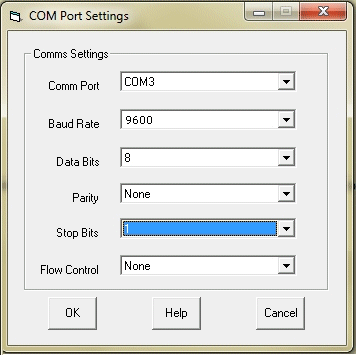
Instrument Timing Settings
Now enter your meter's timing settings, for example| Read: | in Background |
| Timeout: | 5000 ms |
| Instrument Idle or Wait Time: | 500 ms |
| Data Persistence Time: | 2000 ms |
Format of Data sent by the Dissolved Oxygen Meter
You can now enter instructions to retrieve data messages from the meter. Choose to edit Message_1.
The meter sends a reading to the PC as a line of ASCII characters, about once a second. It will look something like this, where <cr> is a carriage return.
ID: 64 7.62 mg/L 83.9 % 20.0 C S= 0.0 03/19/90 02:06<cr>
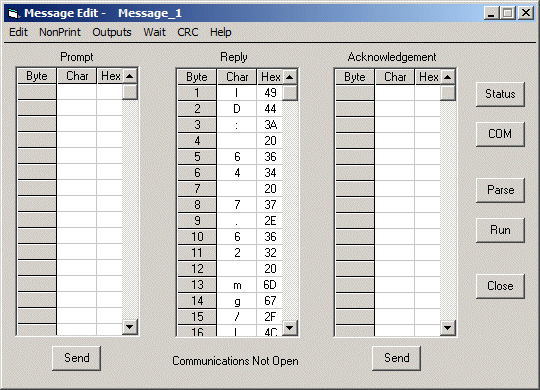
Click the Parse button and enter instructions to extract the data from the balance's reply.
| Example prompt command: | Not needed. |
| Example data string: | ID: 64 7.62 mg/L 83.9 % 20.0 C S= 0.0 03/19/90 02:06<cr> |
| Data format: | ASCII |
| Example parsing to extract dissolved oxygen: | Search ID: Ignore 5 Extract Until space |
This uses the Search to locate the start of the message, that is ID:. It then ignores the next 5 characters and extracts the dissolved oxygen reading. Name a channel in which to save the data.
You can also extract the temperature reading by Searching for % and extracting until space.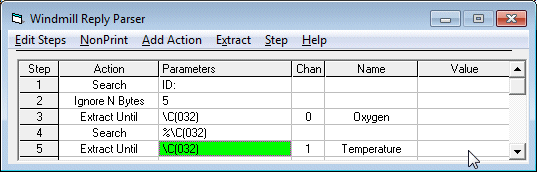
Other Instruments
For example settings for other RS232, RS485 and Modbus instruments see https://www.windmill.co.uk/serial_driver.html
If you've used Windmill please send us your settings so we can help others quickly start collecting data. Just email your *.imd file to monitor@windmillsoft.com. Thanks.
Questions on Using Windmill: Location of Log File
Question:
My log files are being saved to c:/. Please would you also give me instructions on how to locate the destination folder somewhere else?
Answer
There are two ways to set where Windmill Logger saves data files.
- Enter the full directory path into Logger's Data File box. This works for the current session.
- Use the ConfIML program to change the working data directory. This then becomes the default location for all future data files. (Although can be over-ridden with Logger's Data File box.)
For more information on Windmill Logger visit https://www.windmill.co.uk/logger.html or contact sales@biodataltd.com.
Excel Corner: Sending Keystrokes to Excel
We have published many articles on acquiring data in real-time in Excel (archived at https://www.windmill.co.uk/excel/excel-tips.html), but Windmill can also send keystrokes. It does this with the Test Sequence program, which is packaged with Enhanced Windmill or available from https://www.windmillsoft.com/daqshop/test-control.html
Test Sequence interprets a file of commands and controls hardware and software accordingly. It can send a sequence of keystrokes to any other Windows software, including Excel. The command to do this is very simple:
SendKeys Microsoft Excel, Key string
The key string parameter works as follows.
To send normal keyboard characters just type them in, eg abc
To specify that Shift, Ctrl or Alt should be held down while another key is pressed, use the +, ^ or % characters respectively. These keys only affect the character immediately after them. To affect more characters enclose them in brackets. For example, to hold Alt down while S is pressed, use %S. To hold Alt down while F and O are pressed, use %(FO). To hold Alt down while F is pressed, and released while O is pressed, use %FO.
To specify repeating keys use, for example, {a 12}. This is equivalent to pressing the 'a' key 12 times.
To specify +, ^, %, () and {} as actual characters, enclose them in braces as in the table below.
To specify keys that represent actions rather than characters, see the following table.
Key Code
Backspace {BS}
Break {BREAK}
Caps Lock {CAPSLOCK}
Clear {CLEAR}
Del {DEL}
Down Arrow {DOWN}
End {END}
Enter {ENTER}
Escape {ESC}
Help {HELP}
Home {HOME}
Insert {INSERT}
Left Arrow {LEFT}
Num Lock {NUMLOCK}
Page Down {PGDN}
Page Up {PGUP}
Right Arrow {RIGHT}
Scroll Lock {SCROLLOCK}
Tab {TAB}
Up Arrow {UP}
F1 {F1}
F2 {F2}
etc to
F16 {F16}
+ {+}
^ {^}
% {%}
~ {~}
( {(}
) {)}
{ {{}
} {}}
[ {[}
] {]}
Test Sequence is bundled free with Enhanced Windmill, or is currently reduced to £50 when purchased as an add-on to the normal Windmill package.
DAQ News Round-up
Welcome to our round-up of the data acquisition and control news. If you would like to receive more timely DAQ news updates then follow us on Twitter - @DataAcquisition or Google+ - https://plus.google.com/107072683025496630222/
Sensors watch for Red Tides
An array of sensors are watching for harmful red tides in the Gulf of Maine. Red tides are toxic and can cause paralytic shellfish poisoning. The sensors transmit information, nearly in real-time, back to shore.
Source: SCUBA News
http://news.scubatravel.co.uk/sensors-red-tides.html
Polite Drones avoid Collisions
A University of Sheffield team have programmed flying robots to ‘politely' fly past each other without colliding. The learning process the robots use is similar to when two people meet in the street and need to get round each other.
Source: Sheffield University
https://plus.google.com/
Hackers reverse-engineer NSA's spy tools
A team of radio signal hackers has used an NSA manual to build the agency's spy tools, so that we can start to protect against them.
Source: Wired
http://www.wired.co.uk/
Artificial sunlight tool helps to test the properties of solar cells
Researchers have developed a laser-based instrument that generates artificial sunlight to help test solar cell properties and find ways to increase their efficiency.
Source: The Engineer
https://www.theengineer.co.uk/
Lithium Sulfur: A Battery Revolution on the Cheap?
Whip together an industrial waste product and a bit of plastic and you might have the recipe for the next revolution in battery technology.
Source: NIST
https://www.nist.gov/
* Copyright Windmill Software Ltd
* Reprinting permitted with this notice included
* For more articles see https://www.windmill.co.uk/
We are happy for you to copy and distribute this
newsletter, and use extracts from it on your own web
site or other publication, providing the above notice
is included and a link back to our website is in place.
For previous issues by subject see https://www.windmill.co.uk/monitorindex.html
FREE DATA ACQUISITION SOFTWARE
As a thank you for subscribing we offer you the
ComDebug data logging and Com port trouble-shooting
software for free. Log data over RS232, RS422, RS485
or Modbus. Also included is a free month's trial of the
Windmill 7 logging, charting and control programs.
SUBSCRIBING OR CANCELLING SUBSCRIPTION Visit https://www.windmill.co.uk/newsletter.html and add or remove your e-mail address.
Windmill Software Ltd, PO Box 58, North District Office,
Manchester, M8 8QR, UK
Telephone: +44 (0)161 834 6688
Facsimile: +44 (0)161 833 2190
E-mail: monitor@windmillsoft.com
https://www.windmill.co.uk/
https://www.windmillsoft.com/
Google+
Subscribe to Monitor
Comments
Tip: For a speedy response, when using Google+ comments alert us by adding +Windmill Software
