Monitor - ISSN 1472-0221
The Newsletter for Data Acquisition and Control
Issue 305 September 2024
Welcome to Monitor: thank you very much for subscribing. Please send your comments, questions and suggestions to monitor@windmillsoft.com
You can download Monitor as a pdf file from https://www.windmill.co.uk/monitor/monitor305.pdf.
Contents
* Mastering Data Logging Techniques with Windmill
* Your DAQ Questions Answered
Mastering Data Logging Techniques with Windmill
Web link: https://www.windmill.co.uk/logger.html
Windmill Logger records both analogue and digital data from a wide array of sensors and instruments. This versatile tool offers users the flexibility to connect either directly to instruments, or through a data acquisition interface, ensuring a seamless integration into various data collection environments.
The software offers customisable logging options, allowing you to initiate data recording based on specific triggers, such as alarm conditions or simple key presses. With the capability to handle up to 100 channels per Logger window, it supports data collection from several instruments simultaneously.

Logging data with some channels in an alarm state
Choose how to start logging
You can choose how and when to start logging data. For instance, you can
- Start logging when you press a key on the keyboard.
- Start logging when you click a button in the Logger software.
- Start logging when you start up the computer.
- Start logging when a channel is in an alarm state, for example when a temperature reading rises above a set point then Logger will start collecting readings.
- Log only when new data is available from your instrument: when a weight changes on a balance for instance. Even if two items weigh the same, Windmill knows that a change has occurred and doesn't miss a reading.
Save to a series of files
For continuous logging applications, you can choose to periodically close the logged file and open a new one every hour, day or week.

Closing one logged file and opening another
Choose how to stop logging
You can also choose how and when to stop logging. Logger can
- Stop logging when you click the Logger Stop button.
- Log data for a fixed duration, for example during an alarm condition and for ten minutes afterwards.
Connect more than 100 channels
Each Logger window records data from up to 100 analogue and digital channels. To log from more channels simply open another Logger window. Note that the more channels, the slower the sampling rate per channel. You can log from many different instruments into one file, or you can log from various equipment independently - with results from different test rigs being logged to different files at different rates.
Log data up to 80 times a second
You can vary the sampling rate from less than once per hour up to 80 samples per second per channel (50 samples per second for RS232/Modbus instruments). Each set of samples is time stamped: choose from time of day, seconds and hundredths since start, date and time and so on. For long term logging, Logger will create a separate file for each hour, each day or each week. If required Logger can overwrite old data to continue logging indefinitely.
What can I use to Open the Logged Data File
You can use any program that can open ASCII text files, including Excel, Calc and Access.
The logged data file will look similar to this
Windmill Logger File opened at 18:23:39 Tue 24 Sep 2024 File closed at 18:23:45 Tue 24 Sep 2024 Time InputA Channel2 Secs volts volts 18:23:39 1.21869 10 18:23:40 2.41922 10 18:23:41 3.58368 10 18:23:42 4.69471 -10 18:23:43 5.73576 -10 18:23:44 6.6913 -10
You can also send data in real time to other programs like Excel or Calc.
Set Alarm Thresholds
With Windmill you can set warning and critical alarms on each channel of data. Should you only be interested in saving data when alarm levels are crossed, you can tell Windmill to start logging only on alarm.

Use the Windmill SetupIML program to set alarm levels.
You can also set the duration of logging. Say a temperature reading rose above a set point for 5 minutes. Windmill would log data throughout this time. When the temperature returned to normal, Windmill would continue logging for your chosen duration. It would then stop until another alarm occurred.
Notes on Speed of Sampling
Where the maximum analogue speed is quoted, this is for all channels. If the maximum speed was 80 Hz for example, and you were recording 3 strain channels and 2 temperature channels, the maximum speed per channel would be 16 samples per second.
When using Windmill with non-Microlink serial instruments - RS232 or Modbus for example - then the maximum speed per channel is 5 readings per second.
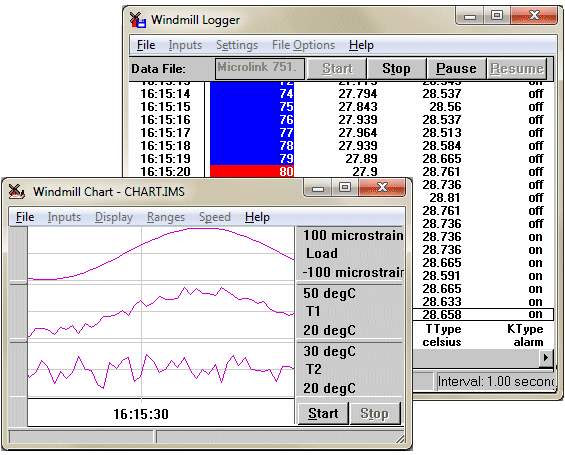
The Windmill Logger and Chart programs
Logger shows critical alarms with a red background and warning alarms with a blue background
Free Logger Download
For your free copy of Windmill Logger and the other Windmill programs, which communicates with RS232 and Modbus instruments and with the example supplied signal generator, contact monitor@windmillsoft.com.
Your DAQ questions answered
Question
"I am looking for software that allows me to register and save data supplied by a scale via the serial port on a PC. The scale delivers a measured value when the character string "1B70" is sent to it. In order to obtain a continuous registration with a high sampling rate, this character string must also be sent very quickly. The data is transmitted via a null modem cable and a real RS232 interface (no emulation / USB interface). The experiments currently run for one hour, and may run for longer in the future. If possible, the data should be saved together with the time in a CSV file. We also need to record 2 voltage signals and 3 temperature signals (from thermocouples)."
Answer
The Windmill Logger software will collect data over RS232, time-stamping each reading and saving in csv files.. Windmill will also collect data from analogue voltage inputs and thermocouples using the Microlink 751 (USB) or 851 (Ethernet) hardware. More details at https://www.windmillsoft.com/daqshop/thermocouple-data-logger.html and https://www.windmillsoft.com/daqshop/thermocouple-measurement.html.
We offer a free copy of Windmill for logging over RS232 to all Monitor subscribers. Just email monitor@windmillsoft.com for yours.